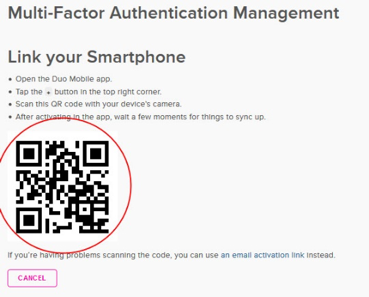Multi-factor Authentication (MFA)
- All faculty, staff and student employees must enroll before 9AM on Oct 31, 2017.
- A smartphone is the easiest way to use MFA at UCLA. Faculty and other highly mobile employees who do not use a smartphone or cellular phone should contact UCLA Arts Computing Support at their earliest convenience to discuss options.
- Unless you enroll before the deadline, you will not be able to access CCLE, MyUCLA, campus VPN, Box, Google Apps for UCLA (g.ucla.edu), CCLE, etc.
- Campus wireless (i.e. eduroam) is not affected.
- After enrolling, you will always need your password and one of your “second factors” to use your UCLA Logon ID.
- You can enroll as many “second factors” as you want. (smartphone, home phone, spouse’s phone)
- For more information about MFA at UCLA, go to https://www.it.ucla.edu/security/resources/mfa-at-ucla (or a short link http://ucla.in/2f6puLA)
Enrolling in MFA
- Self-enroll using the instructions at http://ucla.in/2f6puLA
- Contact UCLA Arts Computing support.
Enrolling a smartphone for MFA:
You need a computer and your smartphone to finish this; do not use your smartphone alone.
Estimated time to setup: 10 minutes
- On your smartphone, download and install the “Duo Mobile” application from your smartphone’s app store.
- On your computer, go to https://accounts.iam.ucla.edu/.
- At the “About MFA in UCLA Logon” window, click on the [CONTINUE] button.
- At the “Link a Device:” window, select Smartphone.
- After installing the Duo Mobile application, place a checkbox at “I have installed Duo Mobile on my device.” and click on the [CONTINUE] button.
- At the “Link your Smartphone” window, enter a memorable label (e.g. My iPhone) for your smartphone and your smartphone’s phone number, then click the [CONTINUE] button
- At the QR Code window (right):
- Open the Duo Mobile application on your mobile device
- Click on the [+] button at the top-right of the screen
- Using your mobile phone's Duo Mobile application, scan the QR Code found on your web browser's window.
- The UCLA Logon Multi-Factor Authentication service has now been added to your Duo Mobile application.
- The smartphone you just added should now be listed under Linked Devices
Enrolling a landline (recommend at least one landline for backup)
- At the “Link a Device:” window, select Landline
- At the “Link Landline” window, enter a memorable label for your phone, your landline phone number, and an extension if applicable. Click the [ACTIVATE WITH PHONE CALL] button.
- You will receive a phone call on your landlinephone from Duo. Enter the six-digit code you received into the box, then click the [CONTINUE] button
- The Landline you just added should now be listed under Linked Devices.